This is a new topic in 12.03.
This is a new topic in 12.04.
Content highlighted in yellow is new in 12.03.
Content highlighted in blue is new in 12.04.
If the contract linked to this subcontract order has had valuation dates set, these dates will be automatically filled in when you open the Enhance Order window. You can still add, edit and remove valuation dates if you wish.
Valuation dates can be added individually or in bulk by setting up a recurrence pattern.
Adding an Individual Valuation Date
-
Right-click somewhere on the Valuation Dates table, then click Add New. This opens the Add New Valuation Date window.
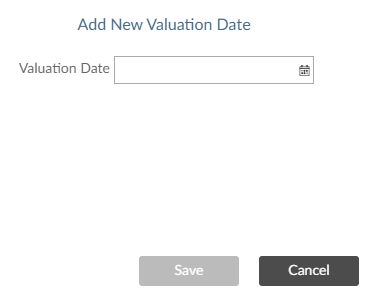
-
Enter the valuation date. You can use the calendar lookup, enter the date manually or use standard COINS shorthand, for example "+1w3d" meaning one week and three days in the future. You cannot add valuation dates which are configured as bank holidays in SC Controller; attempting to do so will return a red warning symbol.
-
Click
 to add the valuation date to the order.
to add the valuation date to the order.
Setting Up a Recurrence Pattern
-
Click
 . This opens the Recurrence Pattern window.
. This opens the Recurrence Pattern window.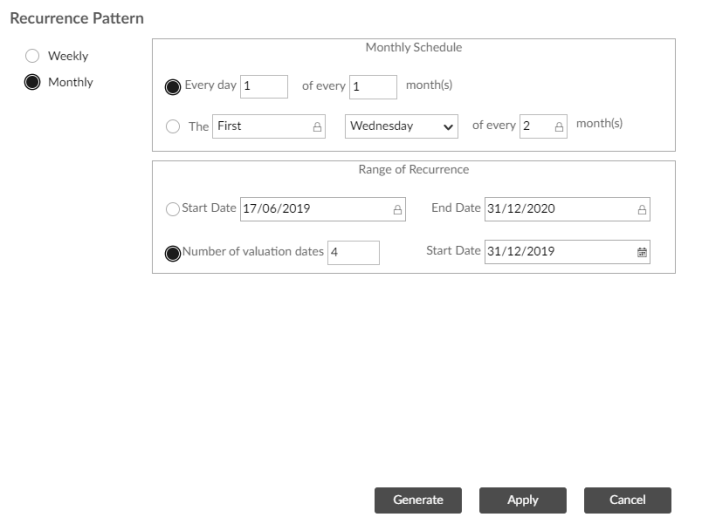
-
Configure the window as required. Click
 to view the list of valuation dates that will be set based on the criteria you have entered.
to view the list of valuation dates that will be set based on the criteria you have entered.
-
Click
 to add the valuation dates to the order.
to add the valuation dates to the order.
Modifying a Valuation Date
-
Right-click the valuation date you wish to modify, or left-click the date and click the menu icon
 , then click Modify.
, then click Modify. -
Enter the new date.
-
Click
 to save your changes.
to save your changes.
Deleting a Valuation Date
-
Right-click the valuation date you wish to modify, or left-click the date and click the menu icon
 , then click Delete. You will receive a warning message asking if you are sure.
, then click Delete. You will receive a warning message asking if you are sure.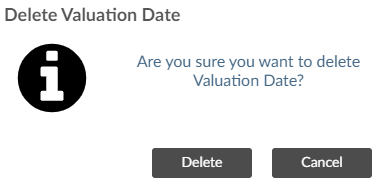
-
Click
 to confirm the deletion.
to confirm the deletion.